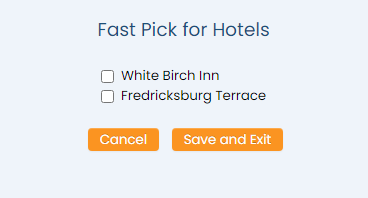Select Manager's Screen to be taken to the MANAGER'S COMMANDS screen.
Select Configuration to be taken to the PROPERTY AND SYSTEM CONFIGURATION screen.
Alternately, you may also be able to select Configuration directly from the Quick Menu, if the menu has been set up to include the Configuration option.
This will take you to The Property System Configuration Menu.
The list of property configuration options are divided into four sections, which are Required Configuration, Optional Configuration, Locales/Dates and Sub-Systems.
Select Origins from the Required Configuration section.
The Origin Maintenance screen display is split into two frames, with the left side of the screen listing the origin codes already configured for your Property, and the right side containing the fields you need to complete in order to add or edit the configuration of a segment type. Any changes made on the right, once saved, will be updated in the listings to the left.
By Default, the General tab will be open when you arrive at the Origin Maintenance screen. A second tab, the Multi-Property tab, is also available, for use if you have more than one Property and wish to use the origin code in more than one Property.
The currently configured options are displayed by:
All: The origin code is available at all Properties.
Hotel: Name of default Property the origin code is assigned to.
Order: List Order of the origin code.
Code: A short version of a name for the specific origin code. Codes can be up to 10 characters.
Name: The actual name of the origin code or how you refer to it.
Your options include the following:
Generate a new entry:
Click the New ![]() button from the toolbar to add a new origin code record. Complete the fields described below.
button from the toolbar to add a new origin code record. Complete the fields described below.
OR:
Select an existing origin code from the list on the left, and click the Replicate ![]() button from the toolbar. Then change the field information as described below.
button from the toolbar. Then change the field information as described below.
Edit the current selection:
Change the field information.
Code: The short version of a name for the specific origin code. Codes can be up to 10 characters. Be sure to select a code that will be easily recognizable to your Staff.
This field is required.
List Order: This determines in what order the origin code appears listed in the interface.
Enter a number into the List Order field.
This field is optional, however it we recommend that you list the origin codes in the order you prefer. This makes it easier for staff to find the origin code they need in the interface
Name: This is the name or description of the origin code. You should enter the full name of the origin code here.
This field is required.
Condo Reservation Expense as a Percent (ex. 10%): This the amount, as a percentage of the room revenue, that will be posted to the third party company (such as Expedia) which generated the business (using the condo origin commission posting type), when a condo accommodation is occupied. (See Condo Logic for more details).
Qualifies for the Club/Member Program: This box may be checked or unchecked. By default it is unchecked. Click this option to allow guests assigned to the origin code to be able to participate in any club or membership program you may have at your Property.
Not Active: This box may be checked or unchecked. By default it is unchecked. Click this option to deactivate the origin code without deleting it. Once an origin code has any stays associated with it, it cannot be deleted from the system.
Default Hotel: This is a drop-down menu of all your available Properties in Skyware to select as the default Property assigned for the origin code. By default the Property you are currently logged into Skyware from will be used. Select one.
This field is required.
This origin is available to all properties?: This box may be checked or unchecked. By default it is unchecked.
If it is unchecked, the origin code may still be assigned as available at more than one Property. The Properties that the origin code is available at OTHER than the default hotel may be selected using the Fast pick option in the Hotel Name section, which lists where the origin code will be available (the Default Hotel and ONLY these properties).
Click the gray Fast Pick button to open a separate window listing all the available Properties.
Select any that are applicable and then click the orange Save and Exit button.
The selected properties will now be listed in the Hotel Name section.
Note: If the box is checked (indicating that the segment type is available at ALL Properties), the Hotel Name section and Fast Pick option will no longer be available.